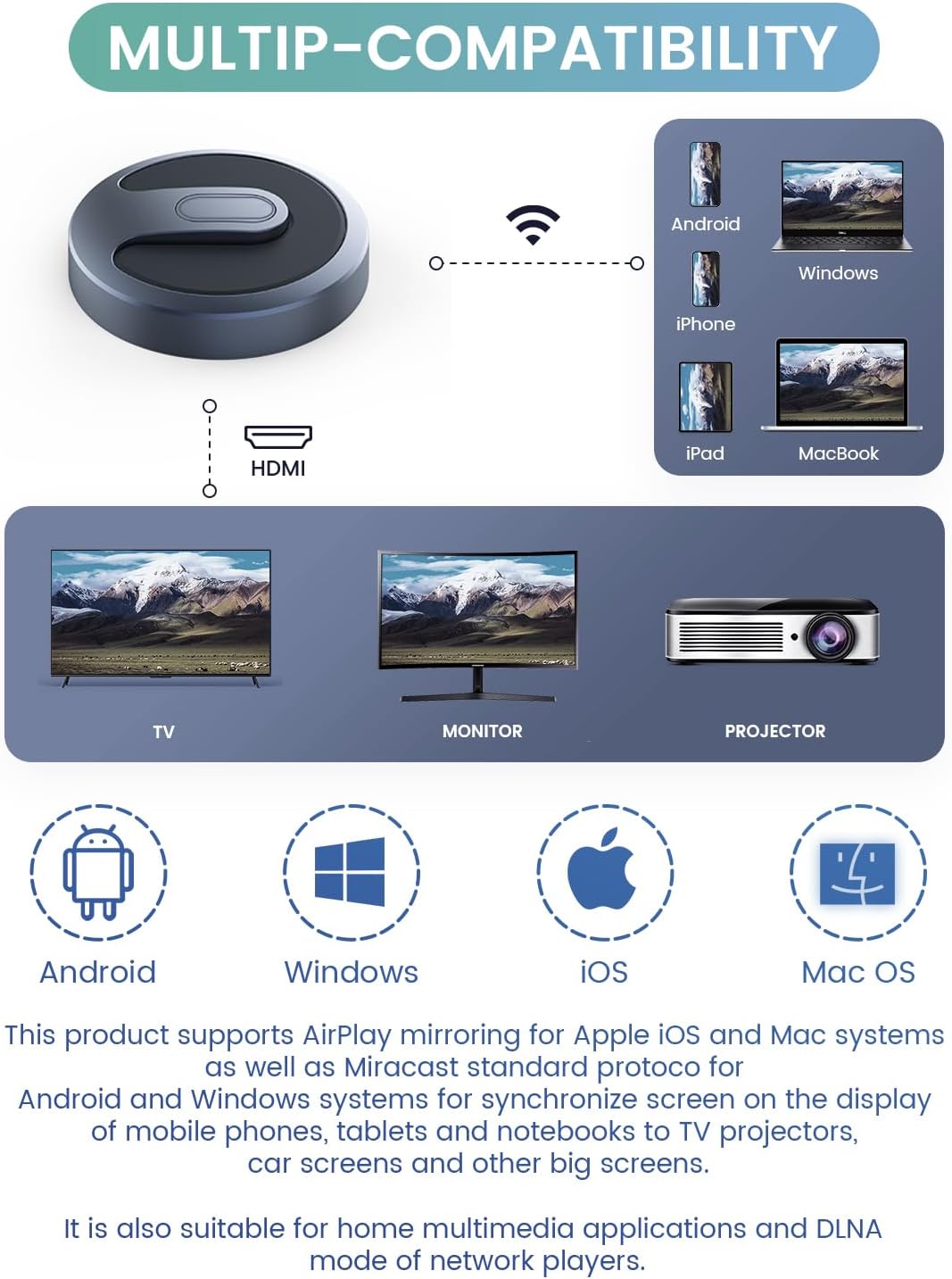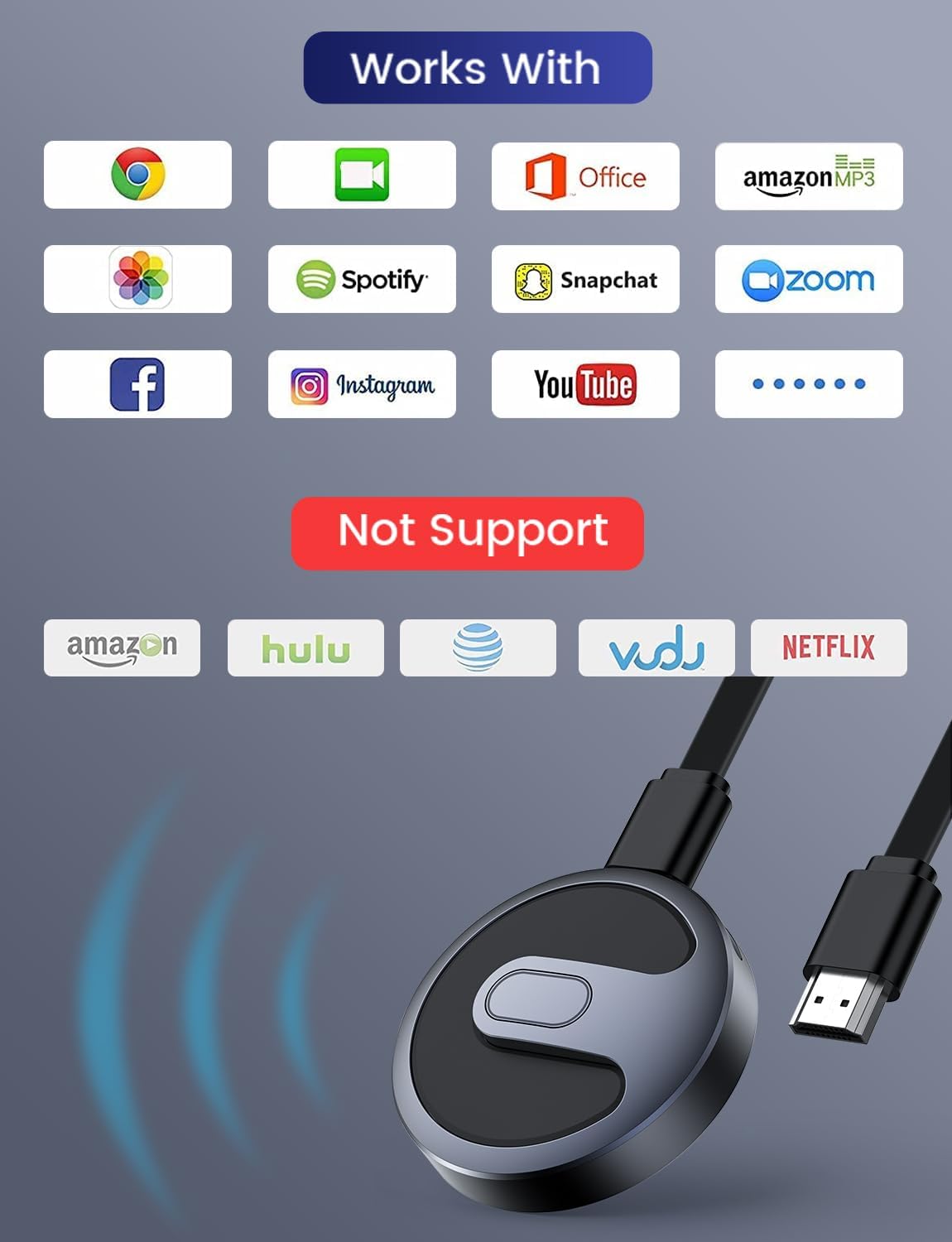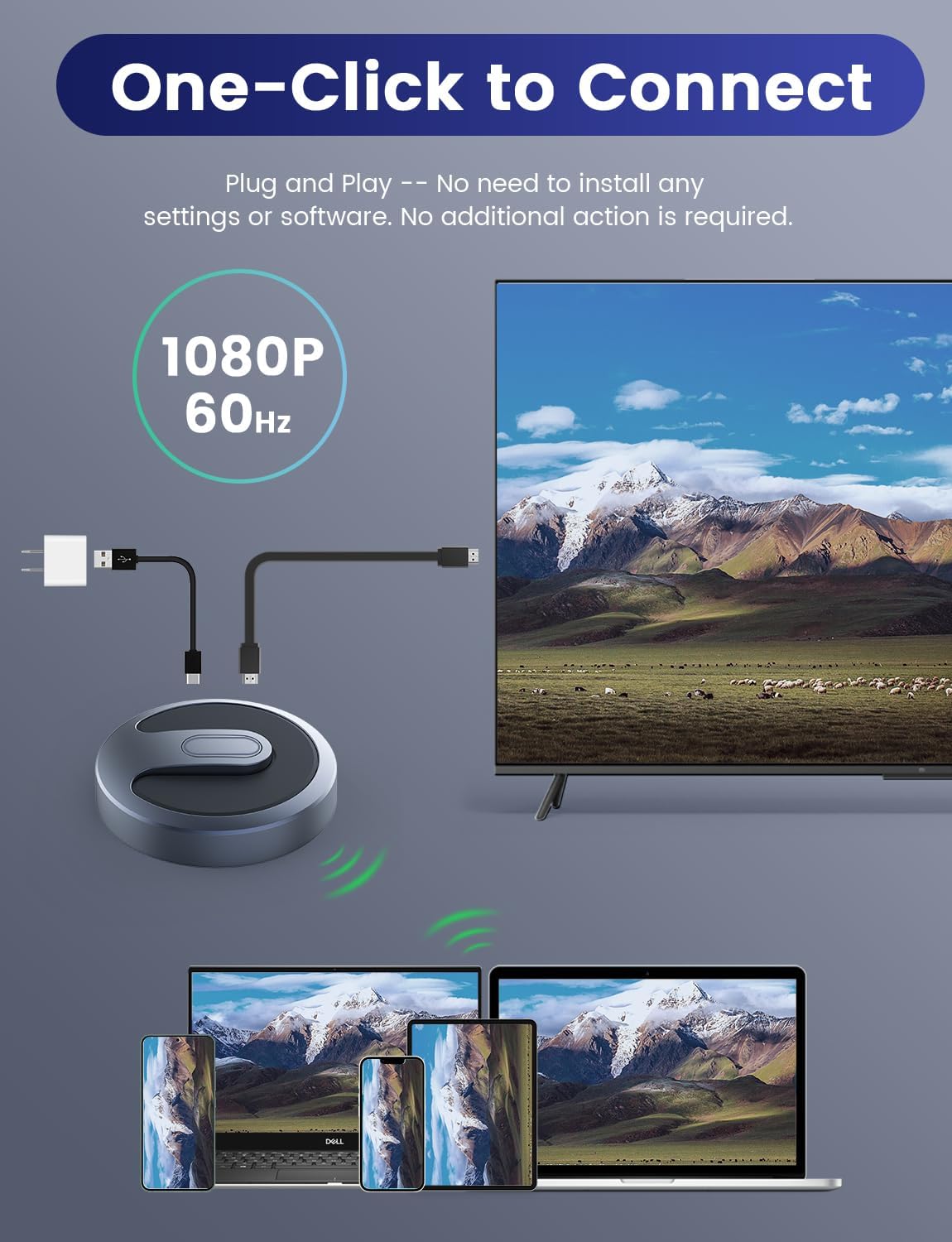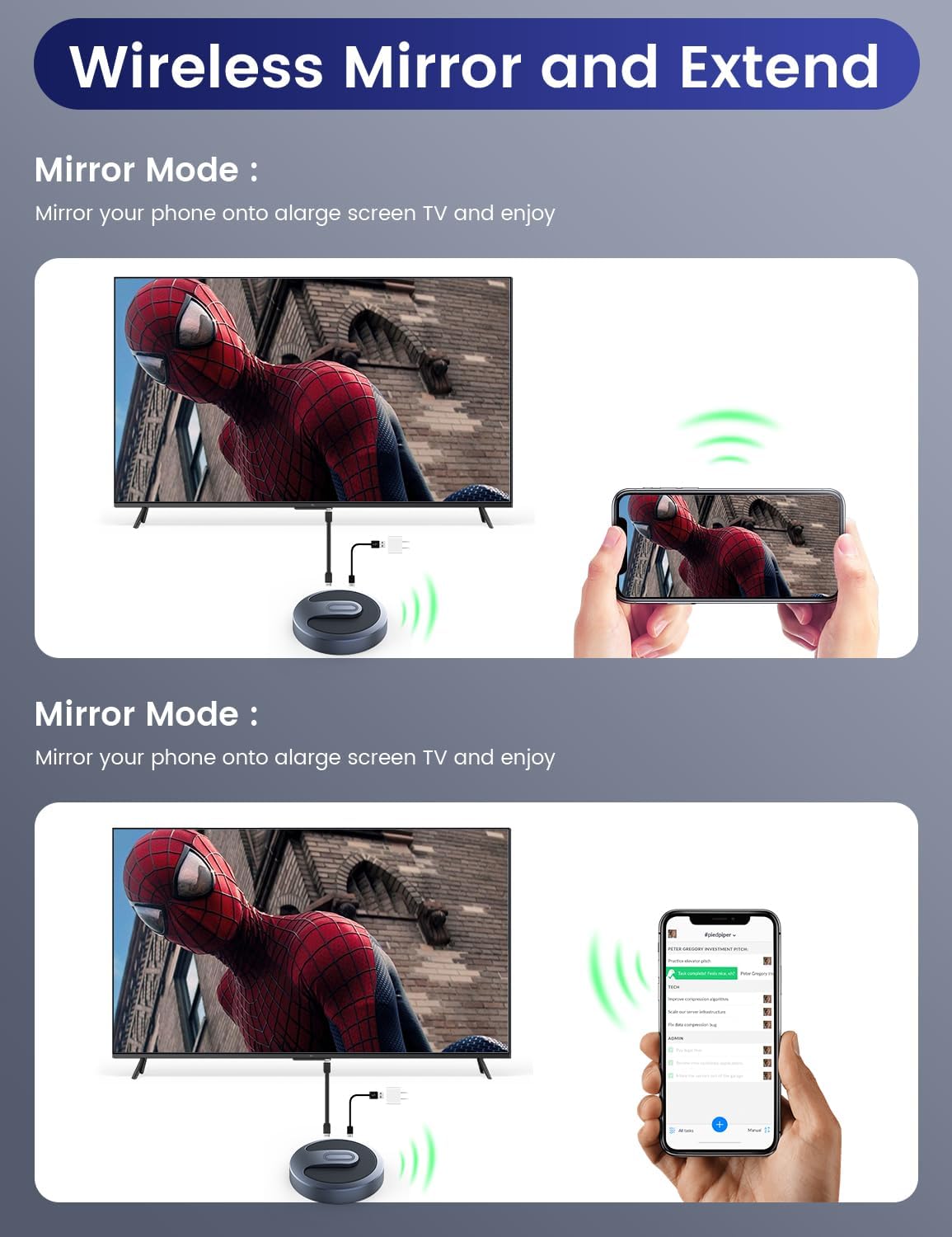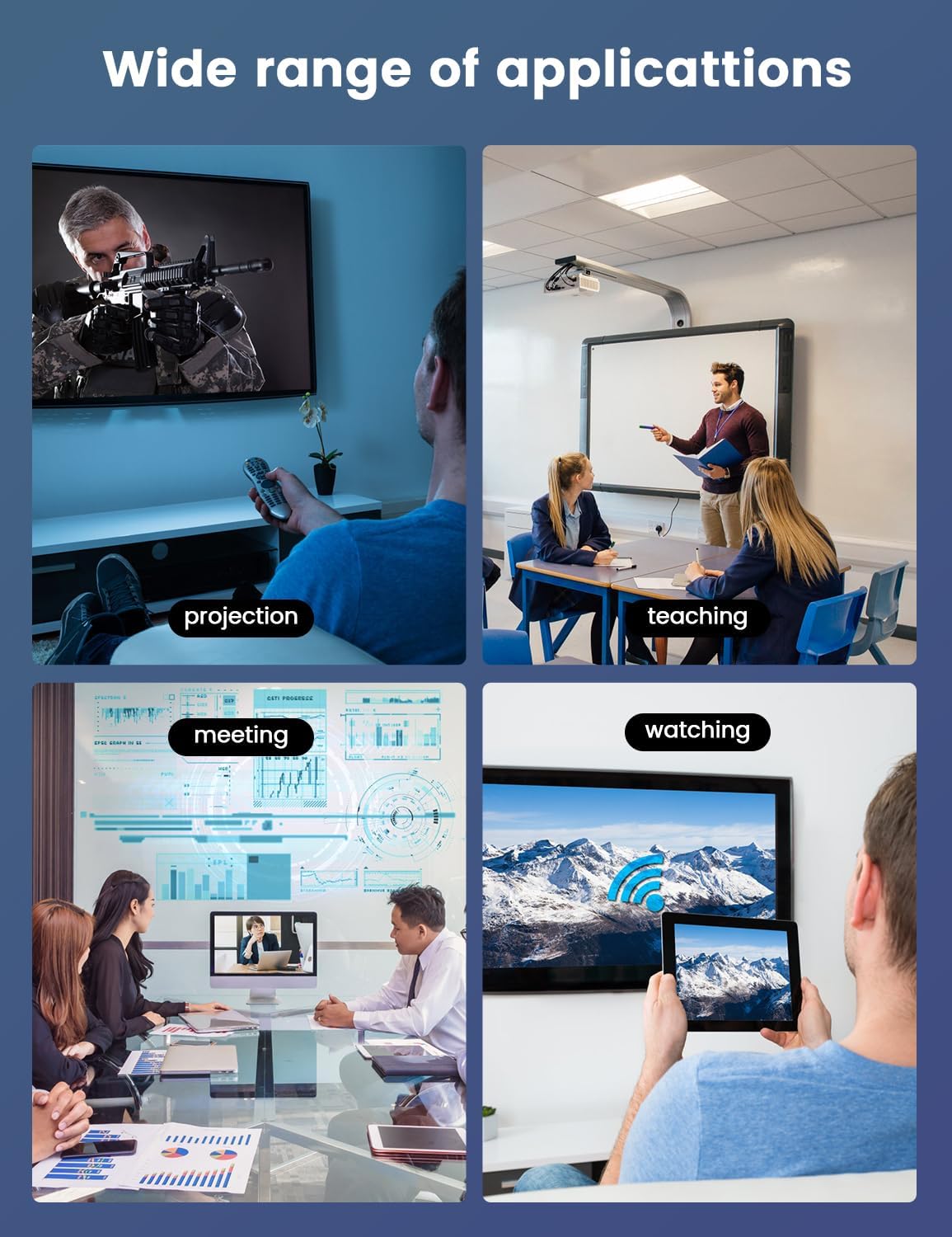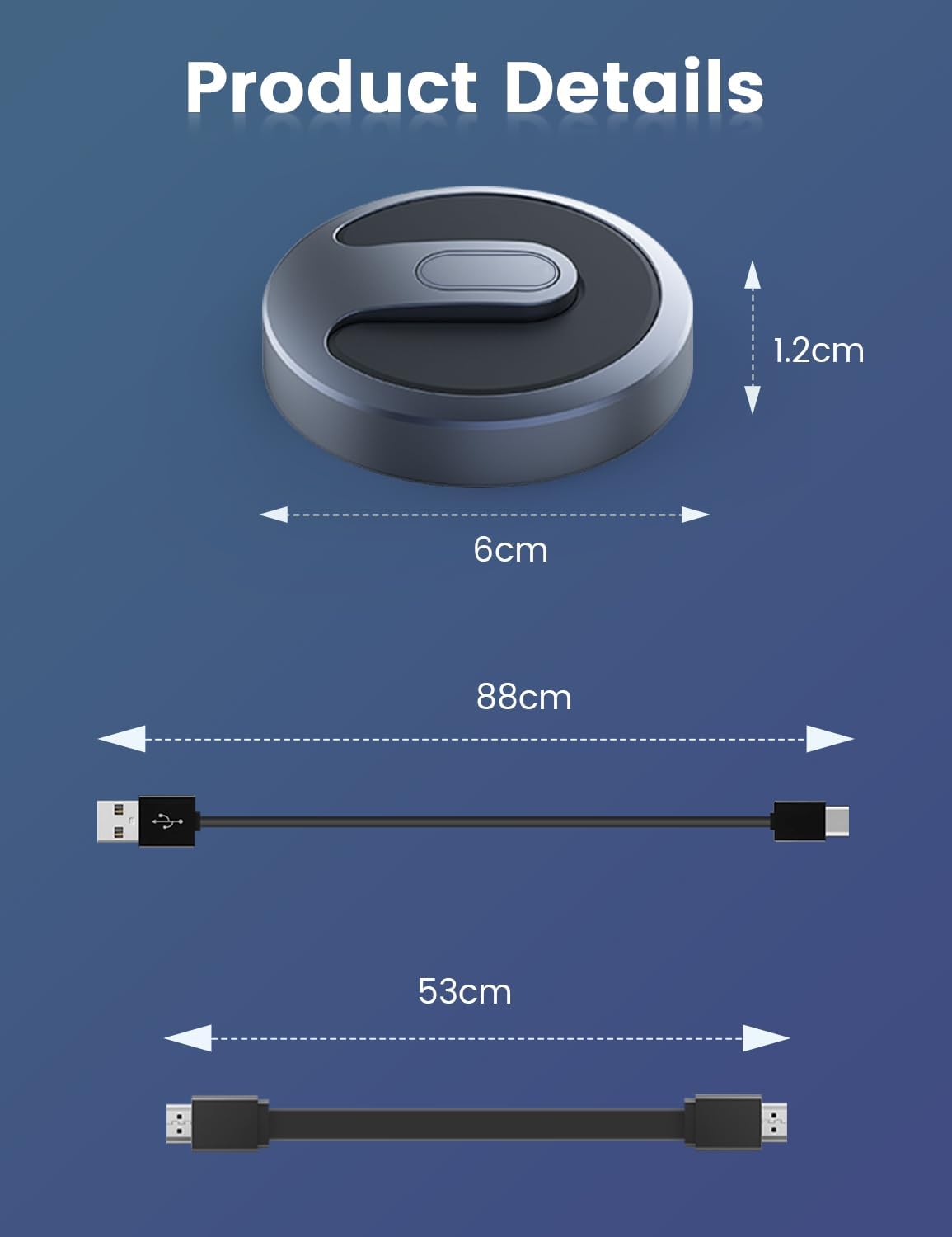Wireless HDMI Display Dongle Adapter, Plug & Play Portable Wireless Display Adapter for Streaming Video and Audio to HDTV/Projector/Monitor from Laptop/PC/Smartphone
$69.99
Product Description

Powerful Wireless Display Adapter with Advanced Mirroring and DLNA
To activate the DLNA function, follow these steps to establish a network connection between the device and the router, with support for 2.4G and 5G dual WiFi channels:
Keep the boot interface in Android/Windows system dedicated mode.Open phone settings >>> Go to WIFI >>> Locate the Renkchip-XXXX hotspot >> Enter the password: 12345678.After successfully connecting to the hotspot, return to the main interface of the mobile phone. Open the mobile phone browser, enter the URL “192.168.49.1,” click “Enter,” and select “SCAN.” Allow the mobile phone to search for nearby router hotspots.Once the surrounding routing signals are identified, locate your router’s name, click on it, and enter the router password. Wait for a moment, and the network connection between the device and the router will be established.
Notice:
In DLNA mode, network setup is only required for the initial connection. Subsequently, it will automatically connect to the WiFi used for the first connection after being turned on.Ensure that the device is connected to 5G WiFi for an enhanced experience.
How to Use DLNA Function on Android and iOS Phones:
Open your mobile phone’s audio and video app, choose the desired program source, and click the DLNA/Airplay screen projection button in the upper right corner after playback. Search for “Renchip-XXXX” and click to enable DLNA/Airplay playback.


iOS System Mirroring:
Ensure the boot interface is in the dedicated iOS/MAC system mode after starting. (It defaults to iOS/MAC mode.)Click the “Screen Mirroring” button, then select and click the name of the Renkchip device. Enter the password 1234, and your screen will be successfully shared.
Android System Mirroring:
The Mirroring mode is designed for mobile phones and tablets running Android 4.4 and above, supporting the Miracast protocol.Confirm that the product is in the dedicated Android/Windows system interface. (Use the switch button on the device’s front to toggle to the dedicated interface.)Activate the Miracast function on your Android device. Use common shortcut key operations like Samsung Smartview or Huawei multi-screen interaction. For models without shortcuts, navigate to Settings > More Connection Settings > Screen Mirroring, or Settings > Display > Screen Casting, or Settings > WLAN > More Settings > Screen Mirroring.In the Miracast function, select the ‘RENKCHIP-XXXX’ device, wait a few seconds, and your phone screen will be automatically displayed on the TV upon successful connection.
Mac System Mirroring:
Ensure the product is in the dedicated iOS/Mac mode interface when using it on a MacBook (it defaults to iOS/Mac mode after booting).Open the AirPlay button located in the upper right corner of the MacBook.Select the RENKCHIP-XXXX device, and the mirroring process will be successful.
Windows System Mirroring:
For mirroring mode on Windows 8.1 and above, ensure the CPU, graphics, and wireless network are all Intel. Before use, confirm the adapter is in Android mode (switchable by pressing the button on top after booting).Use the shortcut key Windows+P.Select the “Connect to Wireless Display” option.Choose the device “RENKCHIP-XXXX,” wait for a few seconds, and the screen will be successfully displayed.


Friendly Reminder:
Before connecting, ensure to use the toggle button to select the appropriate user interface for your system. This product offers a maximum signal transmission distance of approximately 13-15 feet, making it suitable for various scenarios such as home entertainment, business meetings, and party sharing.


Seamless Wireless Streaming: Experience seamless streaming without the need for apps, drivers, or Wi-Fi connections. Simply plug it in, press the “mirror” button, and enjoy wireless streaming in seconds.
Cross-Platform Compatibility: This Wireless HDMI Dongle Adapter supports Airplay for Apple IOS and MAC systems and Miracast for Android and Windows systems. Easily switch between landscape and portrait modes for a versatile viewing experience.
Impeccable High-Definition: Enjoy impeccable video quality with full HD resolution. With built-in chip technology, your videos are transmitted and displayed with precision, preserving color and clarity.
Universal Device Compatibility: Mirror content from smartphones, tablets, laptops, PCs, cameras, Blu-ray players, and more. Ideal for conference rooms, home entertainment setups, and multimedia education.
App Limitations: Please be aware that certain apps with “HDCP” protocol, like Netflix and Amazon Prime Video, may not be supported due to copyright protection.

$69.99